Course overview
Our basic course is ideal for delegates with little or no experience of Outlook. The course will begin with the fundamentals such as navigating the system, move through creating, sending and receiving emails and will also cover additional features such as out of office and Outlook options.
Topics covered
Fundamentals
- Starting Outlook
- Control screen layout
- The message window
- Navigation pane
- Reading pane and to-do bar
- Giving commands/command shortcuts
- Help
- Understanding items
- Locating emails
Receiving e-mail
- Receiving/reading email
- Opening attachments
- Changing views
- Flagging for follow up
- Printing an email
- Reply and forward
- Junk and unwanted email
Creating and sending e-mails
- Composing an email
- Format text tips
- Spellcheck
- Hyperlinks
- Message options
- Attachments
- Sending an email
- Use @ mentions
Additional features
- Saving drafts
- Out of office
- Signatures and fonts
- Themes and stationary
- Outlook options
- Quick flags Recover deleted items
Delivery methodology
(Face-to-face or virtual delivery available)
Small groups
Ideally 6-8 delegates to maximise engagement and interaction levels.
One-to-one
We also provide one-to-one 90 minute support workshops to provide targeted individual support (specific topics to be selected).
Tailored sessions
Talk to us about designing bespoke workshops for your team
Course overview
The Intermediate level course allows your delegates to increase their technical knowledge on the core concepts and functionality of Outlook. They will learn additional email features, how to use the calendar, journals and notes and how to organise and find information.
Topics covered
Using the calendar
- Viewing and navigating
- Changing view
- Setting reminders
- Schedule appointments/events
- Editing appointments/events
- Recurring appointments
- Categorise appointments
- Availability
- Shared calendars
- Changing work days/times
- Colour coding
Working with contacts and other users
- Address book
- Adding and viewing contacts
- Sorting, editing and deleting contacts
- Contact window
- Contact Groups
- Categorise your contacts
- Share contacts
- Print contact list
Working with tasks
- Create and modify tasks
- Task views and displays
- Sorting and assigning tasks
- Recurring tasks
- Attachments
- Task pane
- Create appointments
- Completing a task
- Printing tasks
- Classic vs to do
Additional Email Features
- Recalling an email
- Delaying an email
- Quick steps
- Changing the message format
- Junk email
- Safe and blocked senders
- Security settings
- Create and edit rules Working with Sensitive emails
Delivery methodology
(Face-to-face or virtual delivery available)
Small groups
Ideally 6-8 delegates to maximise engagement and interaction levels.
One-to-one
We also provide one-to-one 90 minute support workshops to provide targeted individual support (specific topics to be selected).
Tailored sessions
Talk to us about designing bespoke workshops for your team
Course overview
Our advanced course is aimed at delegates with a good working knowledge of Outlook or that have completed the Intermediate Course. Delegates will learn a variety of complex skills including customisation, exporting information, quick steps and the rule wizard.
Topics covered
Customisation
- Using custom auto correct
- Using custom groups
- Creating custom views
- Adding fields to views
- Outlook default options
- Customise quick access toolbar
- Customise autocorrect
- Managing accounts
Managing data
- Offline folders
- Exporting information
- Important information
- Personal folders
- Personal files
- Auto-archive
- Mailbox cleanup
- Advanced sort emails
Commands and Automation
- Create a rule
- Rules with rule wizard
- Manage rules
- Creating quick steps
- Managing quick steps
- Conditional formatting
- Optimise conversations
Advances settings
- Tools together
- Outlook web app
- Social connector
- Microsoft lync
- Adding RSS feeds
- Viewing RSS feeds
- Connect to social networks Viva insights
Delivery methodology
(Face-to-face or virtual delivery available)
Small groups
Ideally 6-8 delegates to maximise engagement and interaction levels.
One-to-one
We also provide one-to-one 90 minute support workshops to provide targeted individual support (specific topics to be selected).
Tailored sessions
Talk to us about designing bespoke workshops for your team