Course overview
Our experts will show you how to use the advanced features of Word to their full potential. Ideal for policies, procedures and documents such as training manuals. You will learn how to manipulate large amounts of data, create referencing content, work with indexes, references, contents, footnotes and end notes and much more.
Topics covered
Customising Word and more
- Changing default options
- Customising the ribbon
- Using autocorrect
- Advanced find and replace
- Insert date and time fields
- View and edit field codes
- Create and use macros
- Using hyperlinks
- Recovering your document
Mailings
- Inserting merge and rule fields
- Creating labels and envelopes
- Setting up a main document
- Creating and editing a data source
- Selecting an existing data source
- Previewing a mail merge
- Completing a mail merge
- Line numbers
- Inserting riles and merge fields
Working with templates and forms
- Creating/using a document template
- Creating building blocks and auto text
- Using building blocks and auto text
- Copying styles in documents and templates
- Attaching different templates
- Password protecting documents
- Insert and deleting comments
- Enable macros
- Record and run macros
Outlines, long documents and references
- Numbering and outline
- Using cross references
- Creating table of contents
- Working with picture captions
- Using citations and bibliographies
- Footnotes and end notes Bookmarks and cross referencing
Delivery methodology
(Face-to-face or virtual delivery available)
Small groups
Ideally 6-8 delegates to maximise engagement and interaction levels.
One-to-one
We also provide one-to-one 90 minute support workshops to provide targeted individual support (specific topics to be selected).
Tailored sessions
Talk to us about designing bespoke workshops for your team
Course overview
Our experts will show you how to transform disorganised data into useful information along with the skills to quickly make professional spreadsheets. You will learn how to automate tasks with macros, bring together multiple data sources, troubleshoot complex formulas and lots more.
Topics covered
Refresher on VLOOKUP’s and Tables
Text manipulation
- Understanding text formulas
- Format data using Text to Columns
- Annotate Text from lists
- Remove formatting within cells
Consolidation
- Bringing multiple data sources together Connecting data to external sources including PowerBI
Working with the web and external data
- Inserting a hyperlink
- Importing data from an access database or text file
- Importing data from the web and other sources
- Working with existing data connections
Customising Excel
- Customising the ribbon
- Customising the quick access toolbar
- Using and customising autocorrect
- Changing Excel’s default options
- Creating a custom autofill list
- Creating a custom number format
Analysing data
- Creating scenarios
- Creating a scenario report
- Working with data tables
- Using goal seek
- Using solver
- Using text to columns
- Grouping and outlining data
- Using subtotals
- Consolidating data by position or category
- Consolidating data using formulas
Working with macros
- Recording a macro
- Playing and deleting a macro
- Adding a macro to the quick access toolbar
- Editing a macro’s visual basic code
- Inserting copied code in a macro
- Declaring variables and adding remarks to vba code
- Prompting for user input
- Using the if…then…else statement
Working with data ranges
- Sorting by one column
- Sorting by colours or icons
- Sorting by multiple columns
- Sorting by a custom list
- Filtering data
- Creating a custom autofilter
- Using an advanced filter
Delivery methodology
(Face-to-face or virtual delivery available)
Small groups
Ideally 6-8 delegates to maximise engagement and interaction levels.
One-to-one
We also provide one-to-one 90 minute support workshops to provide targeted individual support (specific topics to be selected).
Tailored sessions
Talk to us about designing bespoke workshops for your team
Course overview
The advanced PowerPoint course will build on your delegates knowledge. Delegates will learn to work with multiple presentations, enhance slides and add special effects as well as working with diagrams and charts. Delegates will be able to create slide decks and presentations quickly and more efficiently.
Topics covered
Reuse and manage content
- Reuse existing slides
- Use hidden slides
- Use outline view
- Work with sections
- Importing outline view
- Design and compatibility
- Linking and embedding
Control options for slideshows
- Linking and embedding
- Merging and comparing
- Hyperlinks
- Exporting
- Slide show controls
- Using multiple displays
- Presenter view
Multimedia, graphics and objects
- Inserting video
- Modifying video
- Screenshots and screen clippings
- Multiple shapes
- Gridlines and guides
- SmartArt diagrams
- The selection pane
- Advanced SmartArt
Transitions and animation effects
- Applying slide transitions
- Managing slide transitions
- Working with animations
- Basic zoom, growth and turn
- Expand, peek in and rise up
- Checkerbox and line colour
- Disappear and fade out
- Create custom animations
Delivery methodology
(Face-to-face or virtual delivery available)
Small groups
Ideally 6-8 delegates to maximise engagement and interaction levels.
One-to-one
We also provide one-to-one 90 minute support workshops to provide targeted individual support (specific topics to be selected).
Tailored sessions
Talk to us about designing bespoke workshops for your team
Course overview
Our advanced course is aimed at delegates with a good working knowledge of Outlook or that have completed the Intermediate Course. Delegates will learn a variety of complex skills including customisation, exporting information, quick steps and the rule wizard.
Topics covered
Customisation
- Using custom auto correct
- Using custom groups
- Creating custom views
- Adding fields to views
- Outlook default options
- Customise quick access toolbar
- Customise autocorrect
- Managing accounts
Managing data
- Offline folders
- Exporting information
- Important information
- Personal folders
- Personal files
- Auto-archive
- Mailbox cleanup
- Advanced sort emails
Commands and Automation
- Create a rule
- Rules with rule wizard
- Manage rules
- Creating quick steps
- Managing quick steps
- Conditional formatting
- Optimise conversations
Advances settings
- Tools together
- Outlook web app
- Social connector
- Microsoft lync
- Adding RSS feeds
- Viewing RSS feeds
- Connect to social networks Viva insights
Delivery methodology
(Face-to-face or virtual delivery available)
Small groups
Ideally 6-8 delegates to maximise engagement and interaction levels.
One-to-one
We also provide one-to-one 90 minute support workshops to provide targeted individual support (specific topics to be selected).
Tailored sessions
Talk to us about designing bespoke workshops for your team
Course overview
Our advanced course is aimed at delegates with a good working knowledge of the SharePoint system. This course will explain advanced document management, office integration, customization, automation and site settings.
Topics covered
Office integration and customisation
- Excel lists
- Synchronising Excel/SharePoint
- Future collaboration
- Settings as site owner
- Office 365 SharePoint admin centre
- Collection administration
- Home web part page
Document management
- Create a document library
- Modify policies
- Modify settings
- SharePoint recycle bin
- Document content types
- Document sets
- Tenant content and type hub
Security
- Permissions
- Inheritance
- Applying security
- External sharing
- Authentication
- Guest expiration
- Breaking inheritance
- Sharing a site
- Item level QR codes
Site settings and automation
- Customise site settings
- Manage site characteristics
- Navigation
- Add and remove users
- Setting rules
- Power Automate Alerts and reminders
Delivery methodology
(Face-to-face or virtual delivery available)
Small groups
Ideally 6-8 delegates to maximise engagement and interaction levels.
One-to-one
We also provide one-to-one 90 minute support workshops to provide targeted individual support (specific topics to be selected).
Tailored sessions
Talk to us about designing bespoke workshops for your team