Course overview
Microsoft Copilot is the new AI assistant, aimed at enhancing user productivity within Microsoft 365. Delegates will learn the basics of how Copilot works and then dive deeper into individual applications to showcase its range of functionality across the 365 applications.
Topics covered
Introduction & understanding the fundamentals of generative AI
What is Microsoft 365 Copilot?
The semantic index
How does Microsoft 365 Copilot work?
Copilot features
Copilot capabilities
Working with Copilot in Word
- Draft proposals from OneNote or other internal documentation
Working with Copilot in PowerPoint
- Create presentations from proposals and Word documentation
- Animate slides, annotate images and speaker notes using AI
Working with Copilot in Excel
- Create visuals on data models
- Drill down into data with complex analytical queries such as What If scenarios
Working with Copilot in Outlook
- Use Copilot to schedule Calendar entries, meeting rooms and update Contacts automatically
Working with Copilot in Teams
- Summarise unread messages from individuals, Channels or Teams
Delivery methodology
(Face-to-face or virtual delivery available)
Small groups
Ideally 6-8 delegates to maximise engagement and interaction levels.
One-to-one
We also provide one-to-one 90 minute support workshops to provide targeted individual support (specific topics to be selected).
Tailored sessions
Talk to us about designing bespoke workshops for your team
Course overview
Our basic course is ideal for delegates with little or no experience of Outlook. The course will begin with the fundamentals such as navigating the system, move through creating, sending and receiving emails and will also cover additional features such as out of office and Outlook options.
Topics covered
Fundamentals
- Starting Outlook
- Control screen layout
- The message window
- Navigation pane
- Reading pane and to-do bar
- Giving commands/command shortcuts
- Help
- Understanding items
- Locating emails
Receiving e-mail
- Receiving/reading email
- Opening attachments
- Changing views
- Flagging for follow up
- Printing an email
- Reply and forward
- Junk and unwanted email
Creating and sending e-mails
- Composing an email
- Format text tips
- Spellcheck
- Hyperlinks
- Message options
- Attachments
- Sending an email
- Use @ mentions
Additional features
- Saving drafts
- Out of office
- Signatures and fonts
- Themes and stationary
- Outlook options
- Quick flags Recover deleted items
Delivery methodology
(Face-to-face or virtual delivery available)
Small groups
Ideally 6-8 delegates to maximise engagement and interaction levels.
One-to-one
We also provide one-to-one 90 minute support workshops to provide targeted individual support (specific topics to be selected).
Tailored sessions
Talk to us about designing bespoke workshops for your team
Course overview
Our Microsoft SharePoint course will provide your delegate with the basic skills required to navigate the system, understand the components, site roles and essential functionalities required for team collaboration and management of documents.
Topics covered
Fundamentals
- Overview of sharePoint
- Key features & terminology
- Changing the look
- Site settings
- Hub sites
- Associated sites
- Guided activities
Library and list apps
- Understanding library apps
- Link to documents
- Adding/amending columns
- Sorting and grouping data
- SharePoint lists
- Adding and editing
- Deleting and restoring
Customisation and integration
- Site settings as an owner
- Site collection administration
- Office 365 sharePoint admin
- SharePoint & MS Teams
- One Drive
- Excel lists
- Creating team sites
- Creating communication sites
Views and content
- Introduction
- Personal and public views
- Customisation
- Alerts and notifications
- Check in/Check out
- Document versioning
Delivery methodology
(Face-to-face or virtual delivery available)
Small groups
Ideally 6-8 delegates to maximise engagement and interaction levels.
One-to-one
We also provide one-to-one 90 minute support workshops to provide targeted individual support (specific topics to be selected).
Tailored sessions
Talk to us about designing bespoke workshops for your team
Course overview
This course is aimed at the new user and aims to provide the knowledge and confidence to create and amend Access databases, input forms, produce basic reports and manipulate data. Throughout the workshop you are encouraged to explore the software to enhance common errors and how to diagnose them.
Topics covered
Fundamentals
- Getting started
- Database terminology
- Access screen tour
- Access objects
- Creating a blank database
- Create from a template
- Ribbon menu
- Working with a window
- Getting help
Queries
- Locate specific records
- Creating and running queries
- Finding information
- Create query joins
- Parameter queries
- Multi table queries Refining results
Tables
- Add/edit tables
- Data entry
- Design and working mode
- Filtering/sorting information
- Modifying
- Primary and foreign keys
- Input masks
- Indexed and data types
Forms and reports
- Create a form/report
- Modify and design
- View and edit
- Moving, deleting and resizing
- Formatting controls
- Prepare to print
- Enhance the appearance
Delivery methodology
(Face-to-face or virtual delivery available)
Small groups
Ideally 6-8 delegates to maximise engagement and interaction levels.
One-to-one
We also provide one-to-one 90 minute support workshops to provide targeted individual support (specific topics to be selected).
Tailored sessions
Talk to us about designing bespoke workshops for your team
Course overview
Part of the Microsoft Power Platform, this workshop is aimed at the more experienced SharePoint users looking to use the Microsoft Power Automate functionality of Microsoft 365 in SharePoint online and Forms.
Topics covered
Fundamentals
- What is Microsoft PowerAutomate
- Licensing requirements
- Data connections
- Triggers and actions
- Environments
- Roles and permissions
The Basics
- Opening and using PowerAutomate
- Create workflows using templates
- Create workflows from scratch
- Flows and flow details
Buttons
- Button types and instant flows
- Mobile buttons Connecting PowerAutomate to PowerApps
SharePoint data connection
- SharePoint triggers
- Building a SharePoint list flow (conditions) and library flow (do until) Using modern approvals
Office 365 and PowerAutomate
- Building a Microsoft Outlook flow
- Building a OneDrive flow
- Building a Microsoft Forms flow
- Microsoft Teams adaptive cards
- Schedule, Desktop and Automated flows
Managing PowerAutomate
- Owners
- History
- Connections
- Analytics
Delivery methodology
(Face-to-face or virtual delivery available)
Small groups
Ideally 6-8 delegates to maximise engagement and interaction levels.
One-to-one
We also provide one-to-one 90 minute support workshops to provide targeted individual support (specific topics to be selected).
Tailored sessions
Talk to us about designing bespoke workshops for your team