Course overview
Part of the Microsoft Power Platform, Microsoft PowerApps allows you to create Modern Applications for Data Capture and Data Analysis using a straightforward user interface design studio. PowerApps can be connected to over 250 data connections including SharePoint, SQL, OneDrive, Excel, Salesforce, Oracle and more.
Topics covered
Fundamentals
- What is Microsoft PowerApps
- Licensing requirements
- PowerApp types
- Environments
- Data connections
Building custom forms in SharePoint
- Understanding custom forms in SharePoint
- Opening the custom form designer
- Form settings / screens
- Using Forms
- Using images, icons and shapes
- Grouping and renaming objects
- Using formulas in PowerApps
- Saving and publishing
- Form settings and version history
Option to add in more Advanced content including
- Tables
- Forms and dashboards
- Connecting apps to different data sources
- Chat Bot/Mixed reality apps
Building a canvas app
- Canvas app layouts
- Creating a Canvas app from existing data connection and an existing app template
- Creating a canvas app from a blank template – sizes and resolutions
- App themes / buttons and navigation /components / galleries
- Conditional formatting
- Save and publish / sharing canvas apps
Using a canvas app
- How to begin to use a canvas app
- Using canvas apps in SharePoint using Webparts
- Using canvas apps in Microsoft Teams Using canvas apps on mobile and tablets
Delivery methodology
(Face-to-face or virtual delivery available)
Small groups
Ideally 6-8 delegates to maximise engagement and interaction levels.
One-to-one
We also provide one-to-one 90 minute support workshops to provide targeted individual support (specific topics to be selected).
Tailored sessions
Talk to us about designing bespoke workshops for your team
Course overview
Our Microsoft Project workshop will provide your delegates with the basic skills required to create a project plan, manage resources and perform basic tracking.
Topics covered
Fundamentals
- Introducing Project
- The GANTT chart view
- Creating a new project
- Entering holidays
- Entering tasks and durations
- Milestones
- Outlining and creating summary tasks
- Saving a project
Scheduling
- Linking tasks
- Navigating tasks
- Zooming
- Lag and lead
- Constraints
- Deadlines
- Recurring tasks
- Creating and editing the Project calendar
Enter and assign resources
- Creating resources a
- Resources working times
- Allocating resources to tasks
- Applying filters
Tracking projects
- Baselines
- Tracking the project
- Updating the project
- Project statistics
- Milestones
- Working with Reports
Delivery methodology
(Face-to-face or virtual delivery available)
Small groups
Ideally 6-8 delegates to maximise engagement and interaction levels.
One-to-one
We also provide one-to-one 90 minute support workshops to provide targeted individual support (specific topics to be selected).
Tailored sessions
Talk to us about designing bespoke workshops for your team
Course overview
This course is for the absolute beginner and is designed to give your delegate the key knowledge to successfully navigate the Acrobat system, create and edit PDF documents and include necessary sharing and security measures.
Topics covered
Fundamentals
- About Adobe Acrobat
- Overview of the work area
- Basic functions
- Basic Actions
- Text editing
- Types of PDFs
- Tools tab
Personalising PDFs
- Annotation tools
- Bookmarks
- Movie files
- Auto create
- Thumbnails
- Find function
- Security
- Save as a Word document
- Extracting images and text
Creating PDF files
- Create a PDF
- Using different formats
- Organise pages
- Set options
- Combine files
- URL links
- Text editing
Review cycle
- Comments, notes and stamps
- Text annotation
- Attaching notes and files
- Summarize
- Line tools
- Highlighting and pencil tools
- Print with comments
- Exporting/importing as PDF
Delivery methodology
(Face-to-face or virtual delivery available)
Small groups
Ideally 6-8 delegates to maximise engagement and interaction levels.
One-to-one
We also provide one-to-one 90 minute support workshops to provide targeted individual support (specific topics to be selected).
Tailored sessions
Talk to us about designing bespoke workshops for your team
Course overview
In our Adobe InDesign Basics course your delegates will discover and begin to master the most regularly used features of InDesign. By the end of the course they will be able to confidently navigate the software and create documents including brochures, flyers and electronic documents.
Topics covered
Fundamentals
- Quick tour
- Navigating the interface
- Setting up pages
- Customisation
- Exporting files
- Open, save and close files
- Toolbox and menus
- Palettes
Drawing
- Draw and edit shapes and frames
- Create tints and gradients
- Colour swatches
- Fill and stroke shapes
- About paths
- The pen tool
- The scissor tool
- Compound paths
- Corner effects
- The stroke palette
Images
- Importing images
- Scaling and moving
- Text wrapping
- Spacing tool
- In-line frames
- Manage links
- Modifying graphic frames
- Vector graphics
- Preparing for import
Colour and special effects
- Introduction to colour
- Swatch palette
- Swatch library
- Colour types
- About tints
- Working with gradients
- Toolbox colour controls
- Trapping
- Transparency
- Feathering and drop shadows
Delivery methodology
(Face-to-face or virtual delivery available)
Small groups
Ideally 6-8 delegates to maximise engagement and interaction levels.
One-to-one
We also provide one-to-one 90 minute support workshops to provide targeted individual support (specific topics to be selected).
Tailored sessions
Talk to us about designing bespoke workshops for your team
Course overview
The Adobe Illustrator Basic course is aimed at delegates with little to no experience and aims to allow them to confidently and independently create designs and layouts using vector graphics.
Topics covered
Fundamentals
- Introduction to illustrator
- Artboards
- Creating documents
- Terminology
- Navigation techniques
- Help files
Eyedropper, paint bucket and pen tool
- Tools
- Text overflow
- Paragraph pallettes
- Type path tools
- Copying and pasting elements
- Simple lines and paths
- Combining path types
- Modifying paths
Fills and colour
- Applying colour to artwork
- Colour books
- Stroke options
- Swatch libraries
- Transparency effect
- Gradients
- Distortion filters
Drawing/transforming tools
- Measurements tool
- Paints attributers palette
- Custom colours
- Producing patterns
- Magnification and reduction
- Moving, rotating and scaling
- Object drag
Delivery methodology
(Face-to-face or virtual delivery available)
Small groups
Ideally 6-8 delegates to maximise engagement and interaction levels.
One-to-one
We also provide one-to-one 90 minute support workshops to provide targeted individual support (specific topics to be selected).
Tailored sessions
Talk to us about designing bespoke workshops for your team