Course overview
Once you’ve acquired the knowledge of the basics of Word you now need to become more productive and efficient with the creation and maintenance of your documents. You will learn how to use collaborative editing tools, include media, images and tables and learn how to merge documents and track changes.
Topics covered
Themes & styles
- Create, apply and modify a style
- New quick style sets
- Apply and save document themes
- Document themes, colours & fonts
- Compare/clean up styles
- Select, print and remove styles
- New fonts and theme colours
- Styles gallery
Shapes, pictures and art
- Clip art, pictures and graphics
- Remove a picture’s background
- Positioning
- Special effects
- Inserting/formatting shapes
- Inserting a text box
- Inserting/formatting smart art
- Formatting chart elements
- Working with labels
- Chart templates and type
Working with tables
- Create and adjust a table
- Add borders and shading
- Table styles and table style options
- Row height and column width
- Cell formatting
- Insert/delete columns and rows
- Sorting and formulas
- Table drawing tools
Formatting & collaborative editing
- Section breaks and line numbers
- Hyphenation
- Insert a section break
- Page background and cover page
- Tracking revisions
- Accept, reject and track revisions
- Using comments comparing
- Combine documents
- Protect a document Password protect a document
Delivery methodology
(Face-to-face or virtual delivery available)
Small groups
Ideally 6-8 delegates to maximise engagement and interaction levels.
One-to-one
We also provide one-to-one 90 minute support workshops to provide targeted individual support (specific topics to be selected).
Tailored sessions
Talk to us about designing bespoke workshops for your team